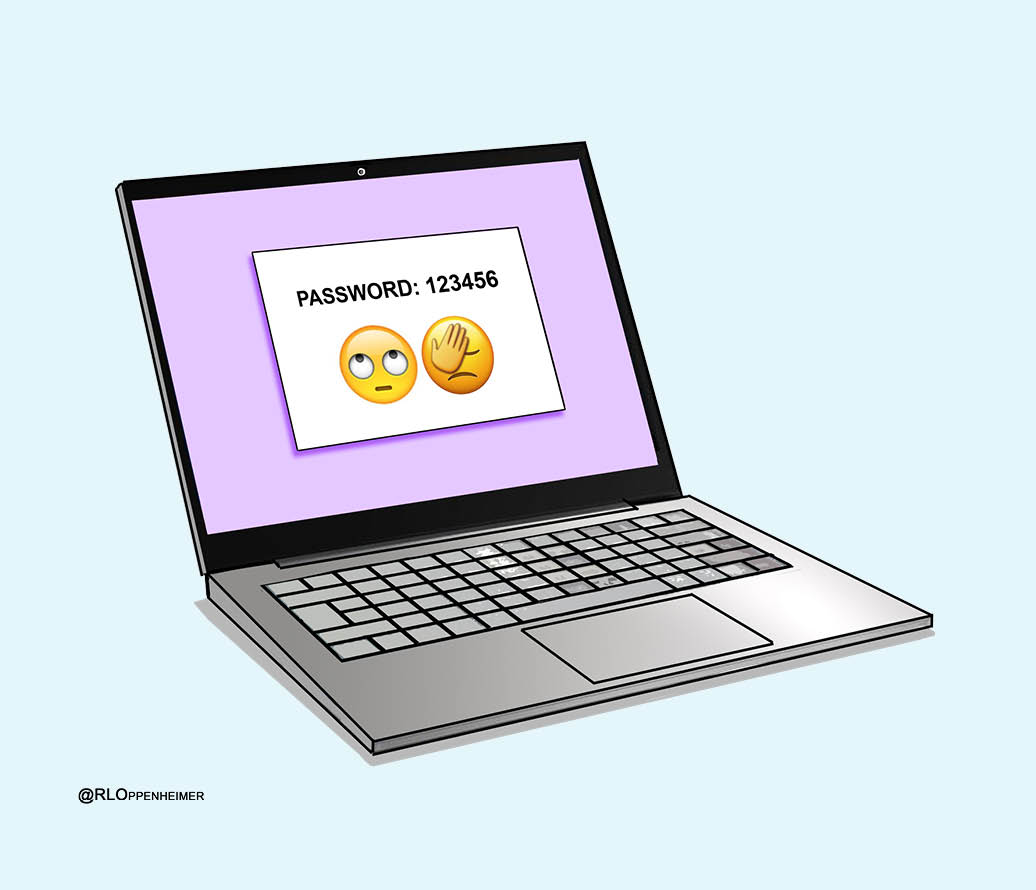It is terribly difficult to build secure software and to keep it secure. So we have to take into account that there will always be security vulnerabilities in software. Criminals will do what they can to exploit these security vulnerabilities. It is actually an ongoing race (a rat race) between the criminals and the security experts to keep our digital working environment safe. The end users (you) are an important link in this process.
As soon as a security vulnerability is found, the supplier will come up with a solution for that vulnerability and publish a security update or ‘patch’, with which the users can fix the problem. We can only remain safe if we apply these patches before the criminals become aware of the vulnerability and find a way to abuse it. This is not only relevant for Windows or MAC operating systems, but also for the programs.
It is therefore important to install these security updates as soon as possible:
- Set up your computer or mobile device and all of your software in such a way that security updates are downloaded and installed automatically.
- If possible, turn on your devices once a week so that those patches can be updated.
- On your work computer, patches are often updated through the university network. Make sure you connect your laptop to the UM network at least once a week using an ethernet cable or Wi-Fi.
- Do you mainly work from home? Then connect to the UM network through VPN once a week to get the patches.
Have you received a warning that a security update has failed? Report this to your local ICT support officer or the ICT Service Centre.
No time to waste!
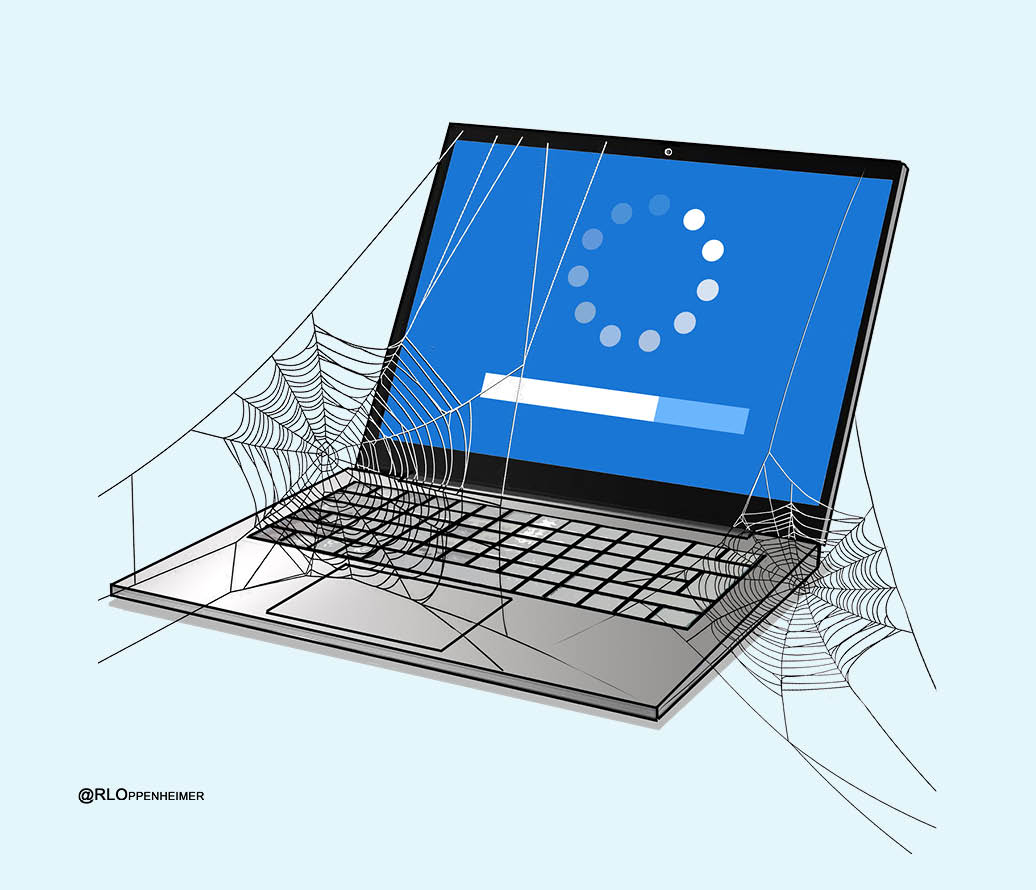
Cartoon: Ruben L. Oppenheimer