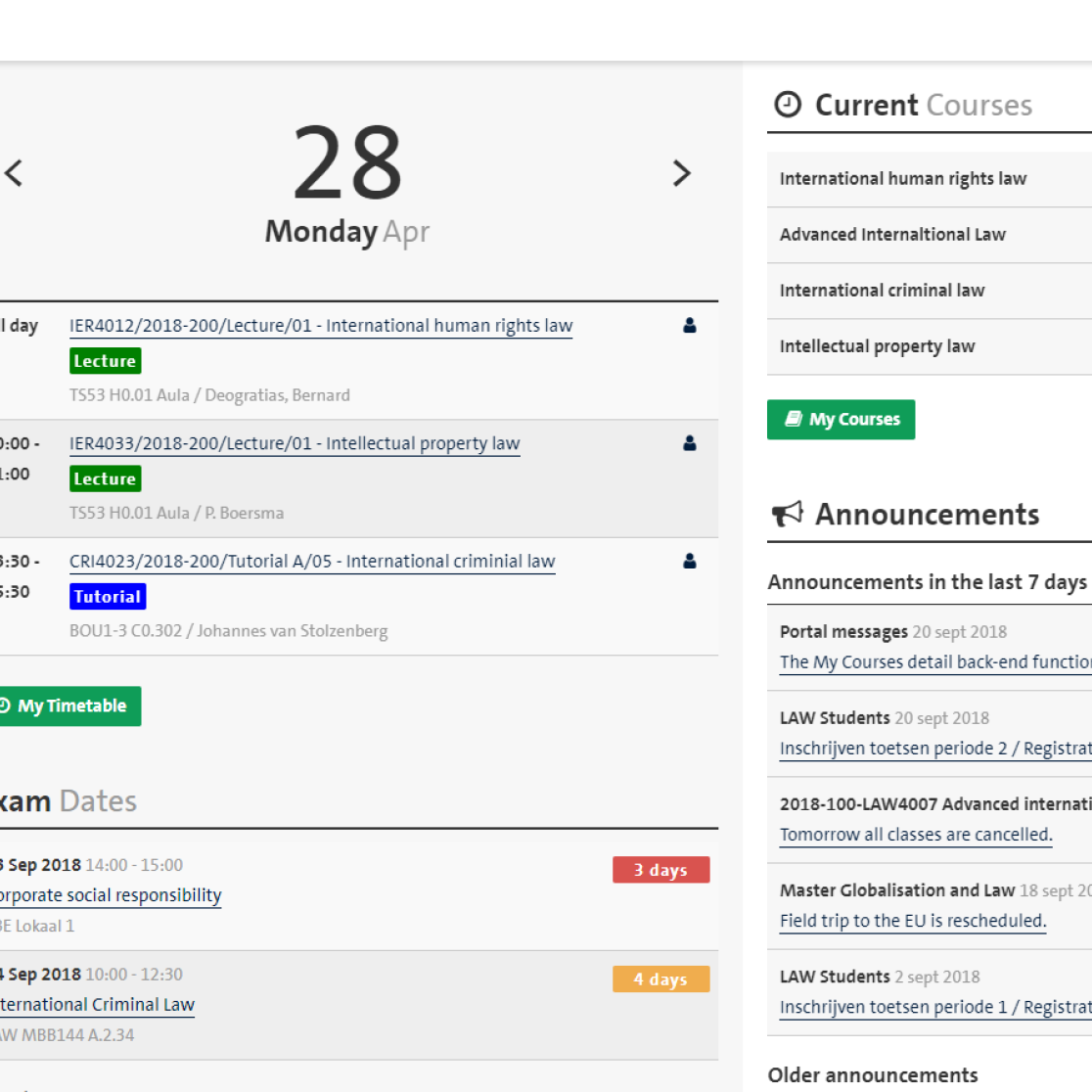Instructions homepage
Homepage
On the homepage of the Student Portal you have access to: your daily calendar, announcements, deadlines & exams and navigation.
Daily calendar
- Academic program for today
- Next/previous day
- Link to course details (book icon)
- See who is participating in this event (person icon)
- Link to full calendar
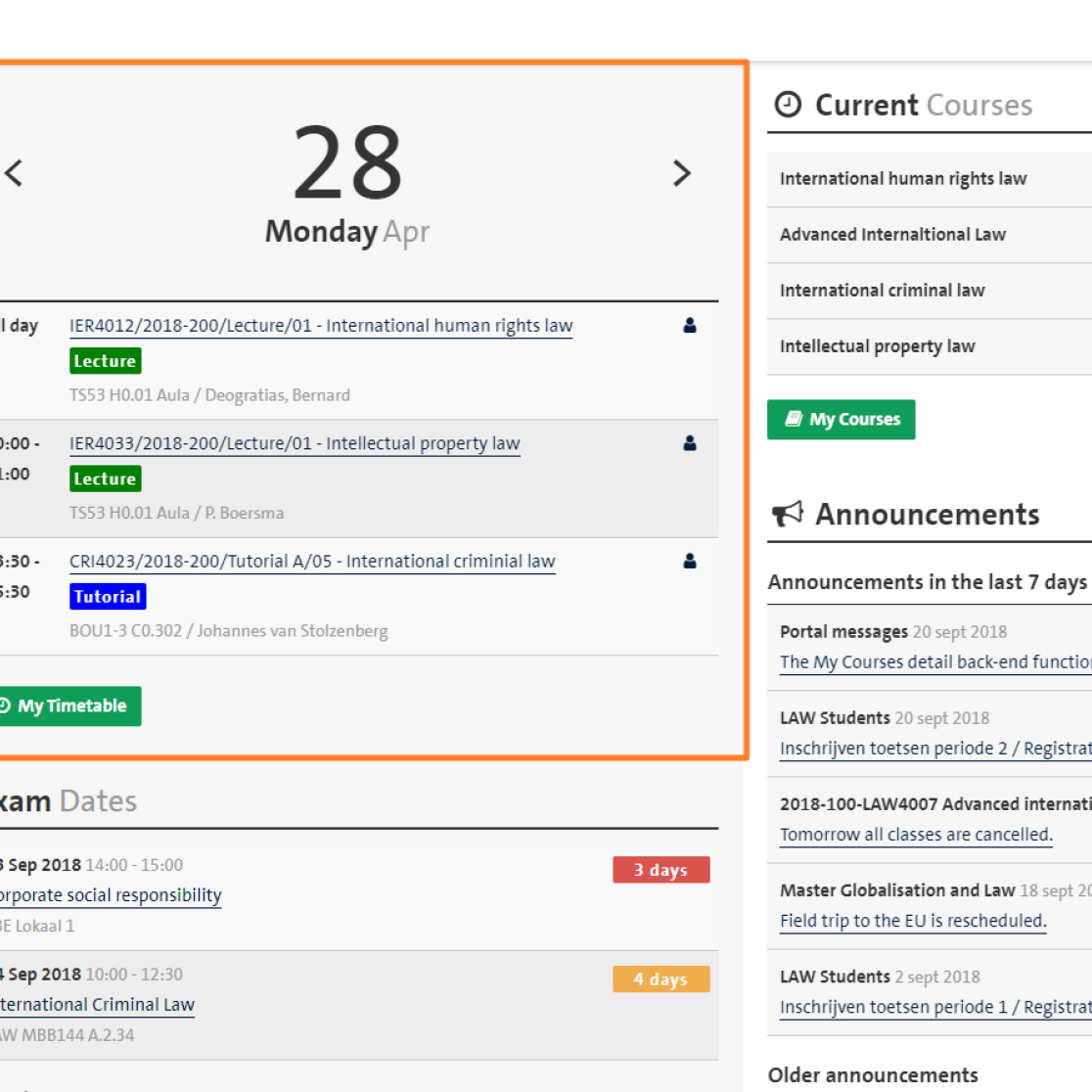
Announcements
- Read course, organisation and general announcements
- Last 7 days highlighted
- Older announcements remain accessible
- Remark: announcements are also shown in the course details per course in Canvas
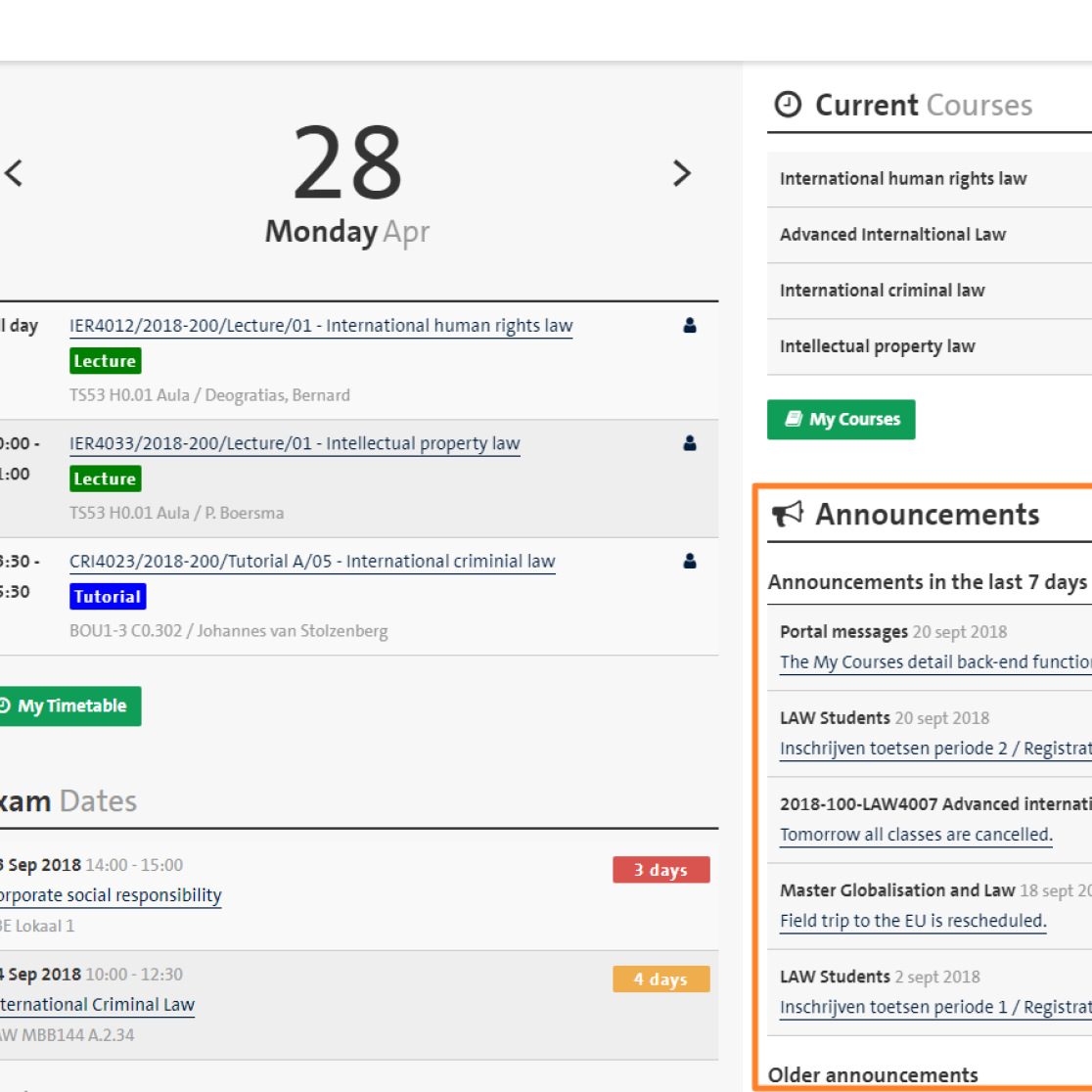
Deadlines & exams
- Most urgent deadlines (upcoming week) and exams are shown on homepage
- Link to course details (book icon)
- Link to courses overview (pen icon)
- Link to all deadlines and exams
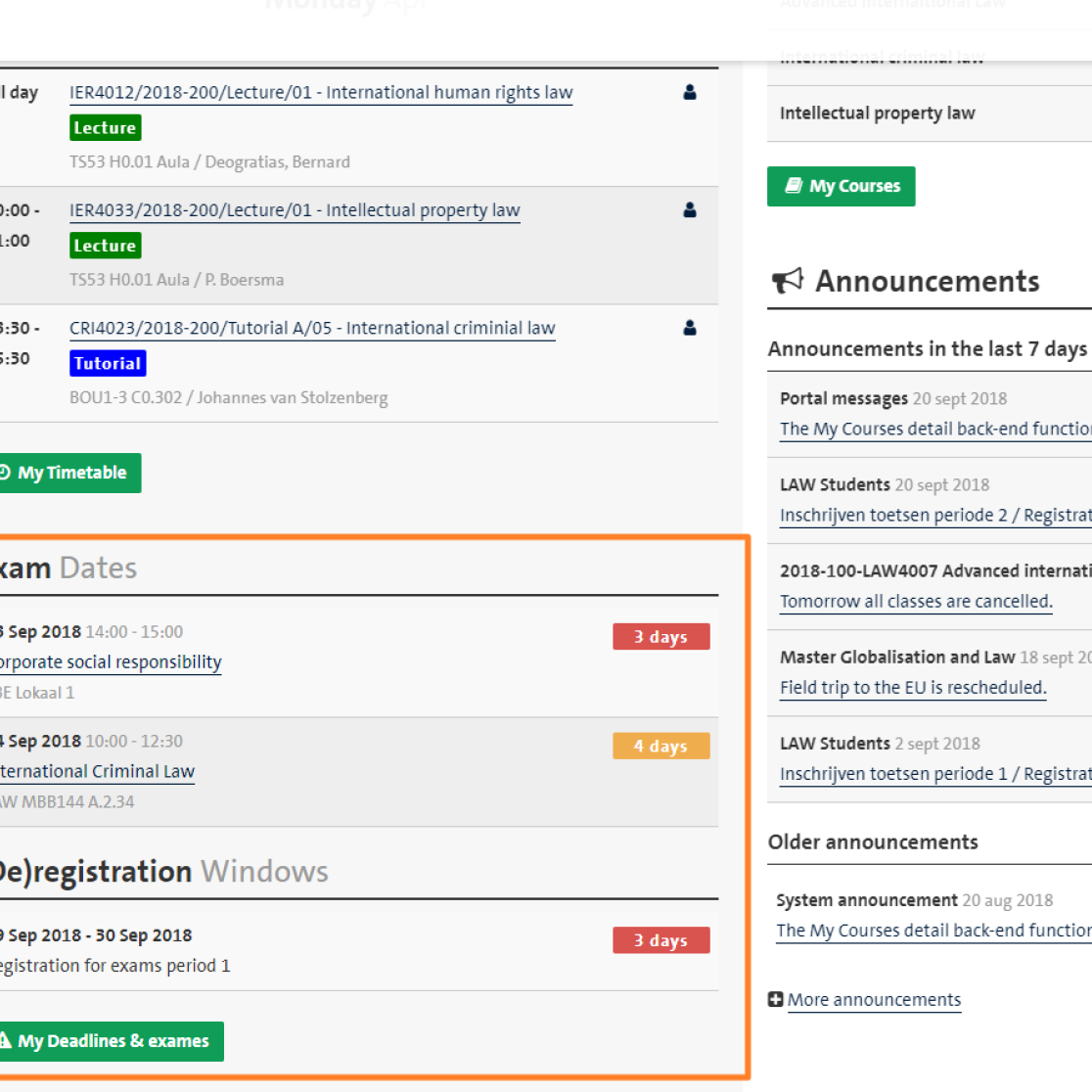
Navigation
- Menu can be collapsed or expanded with the arrows to create more or less screen space
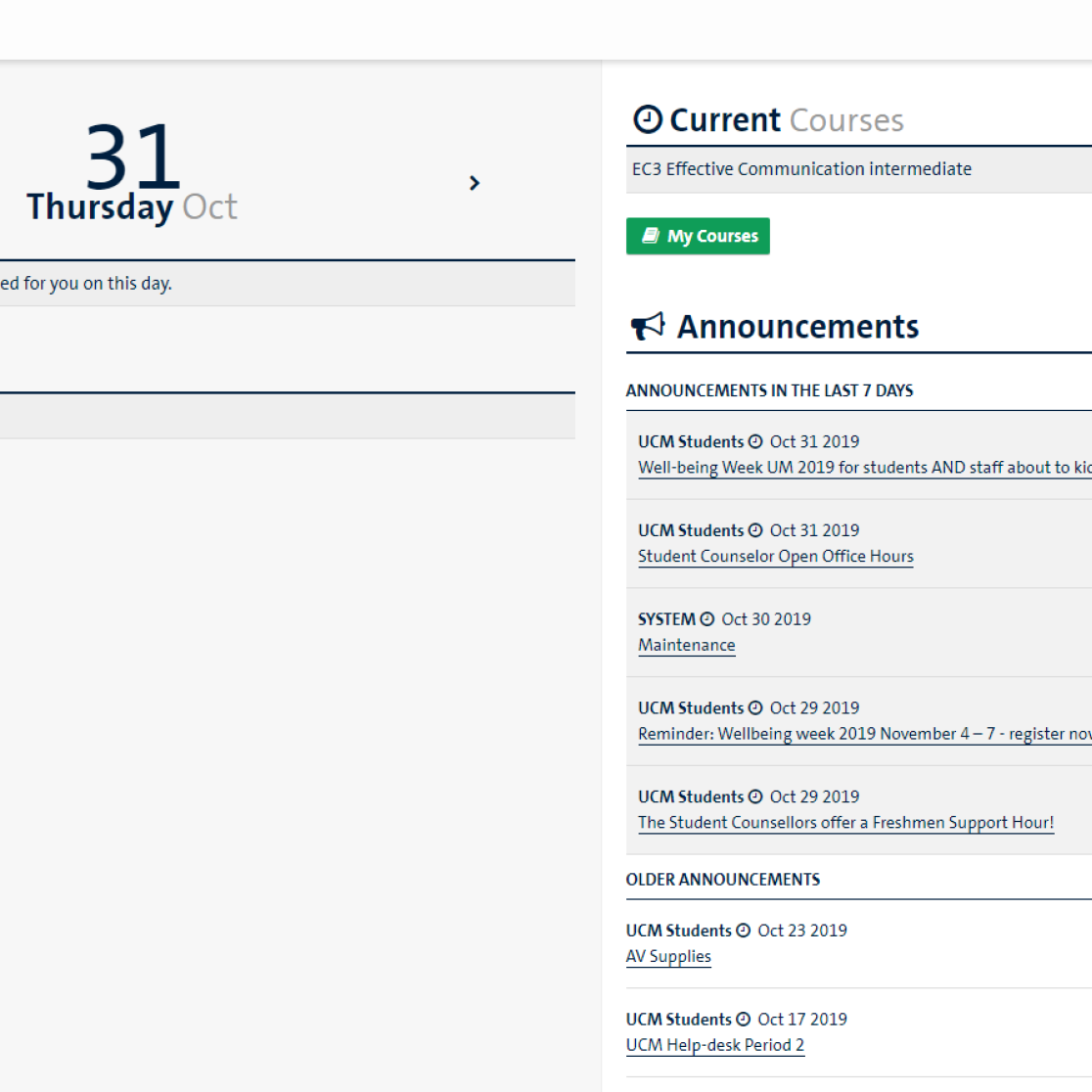
Portal messages
- Different types of messages can be published for a given period of time:
Alert messages (yellow background) and Information messages (blue background). - When you log in on the Student Portal new messages are shown by default in a pop-up screen.
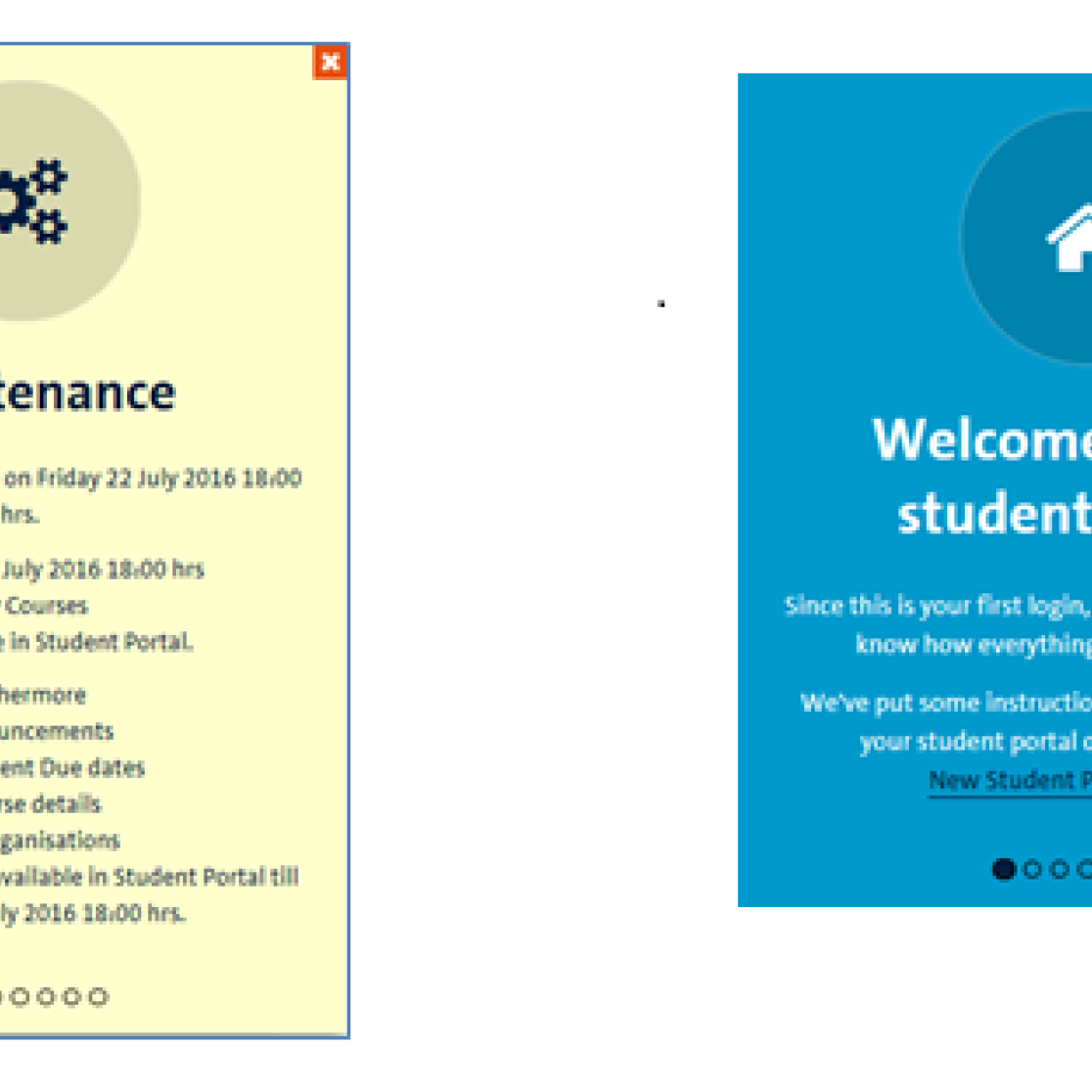
Portal messages (2)
- Once you close the messages pop-up screen you can reopen the pop-up by clicking the notifications icon at the top right corner of the screen and selecting the wanted message from the list.
- A Welcome message will only be shown at your first logon session. Once a Welcome message has been clicked away by you it is not available anymore.
- When there are no messages the notifications icon is not visible.