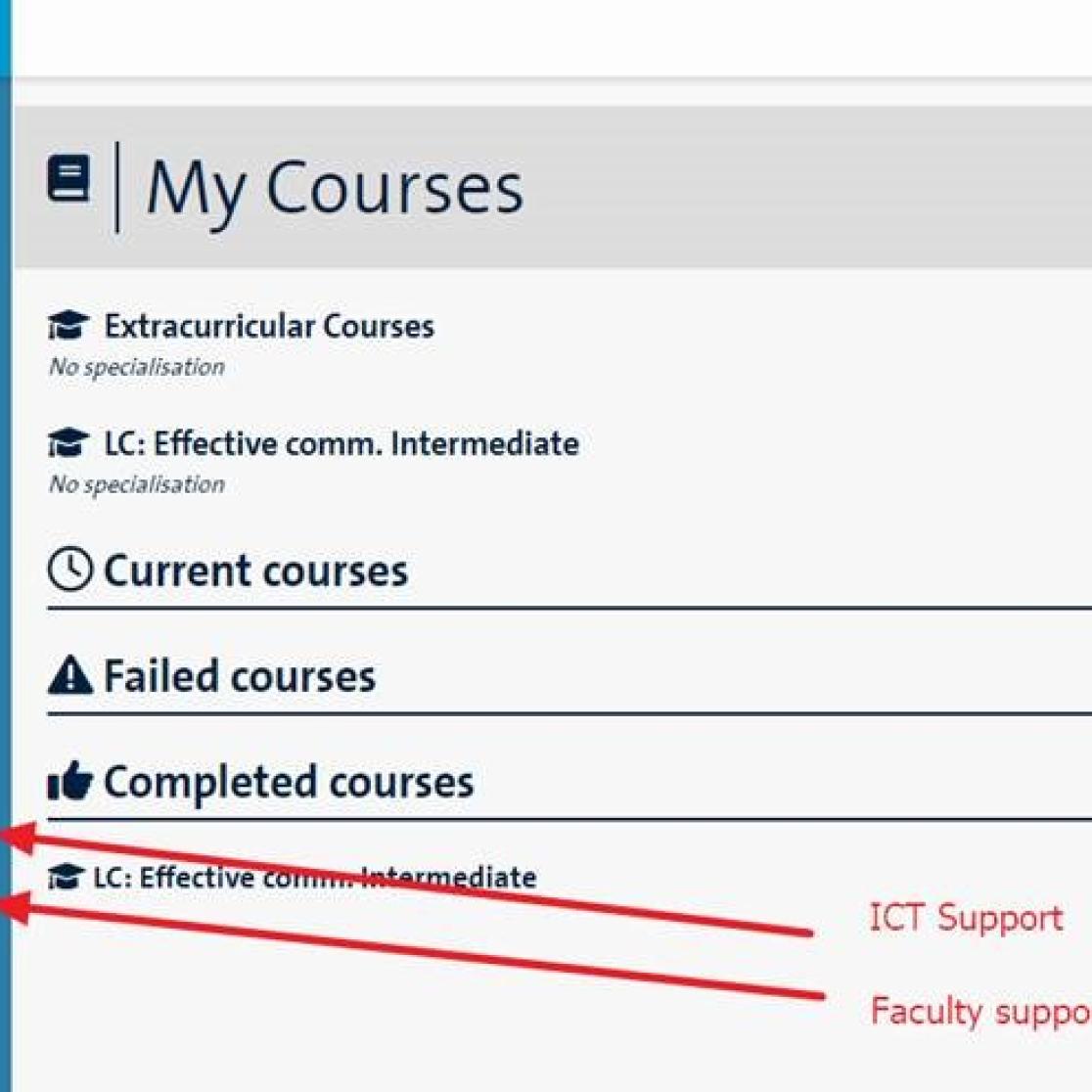What's new
April 2024
- Technical improvements:
- data could not be refreshed on the student portal after 15 minutes of inactivity. Now the active session will be extended if the student is trying to fetch data after 15 minutes.
- Whether a user has read Notifications was saved to the database to make sure the notification was only shown once. Now only existing notifications will be saved and all old read notifications are removed.
- The middle name was used to be displayed on the gradelist. Since the use of this field has changed we updated this field to the field that contains your current name details.
March 2024
We have fixed a bug related to the grade list.
February 2024
Buttons
On the My Courses page the buttons are now clustered on top of the page. Please note that the More actions button is now called Exam Registration.
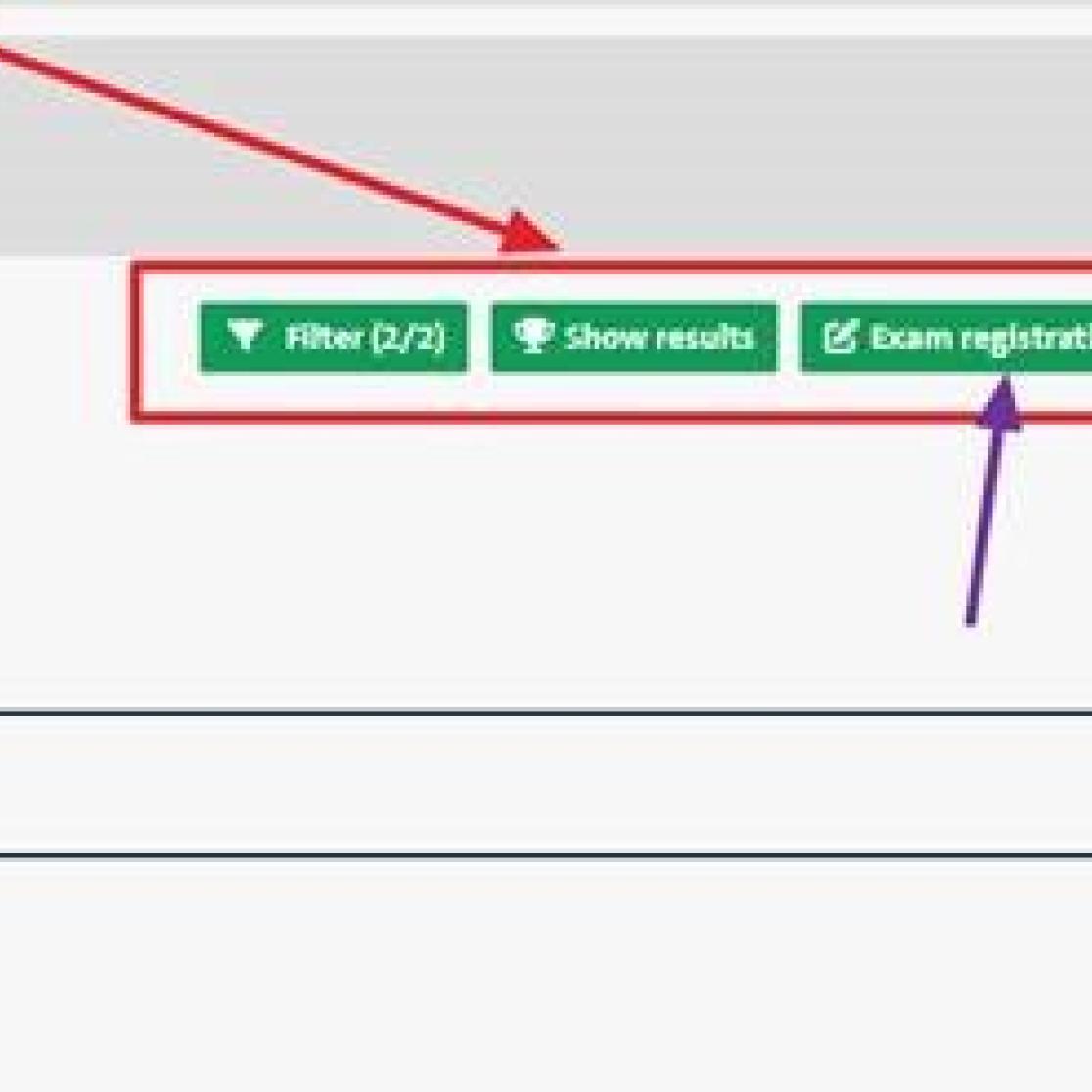
February 2024
ICT and Faculty support
In the main menu, ICT help and Faculty support now each have an own menu item.
Please use ICT Support for technical issues with the Student Portal or to find ICT manuals.
You can use Faculty Support to contact your faculty regarding administrative issues e.g. your schedule is not available while it is for fellow students, or you miss a course in your overview.