Special course request
This manual describes the process to participate in additional courses in- or outside the regular programme of study. This request will be evaluated by the home faculty and the faculty that offers the course. After receiving approval for the request the faculty will arrange the course registration.
The course catalogue can be of assistance to find a course. Take a look at the bachelor courses or master courses. (SBE students please click here)
1. Navigate to Special Course Requests
- In the Main menu open My Study
- Navigate to the Special Course Requests tab
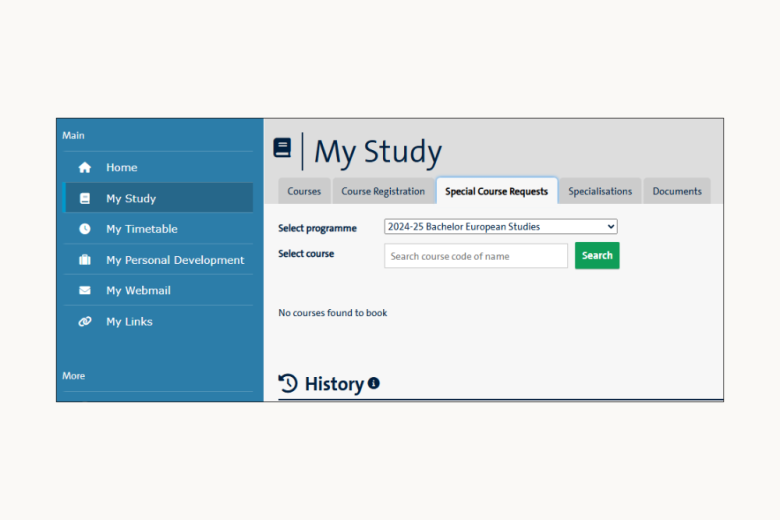
2. Special Course Requests
- Select programme1 displays all the current programmes of study
- Select course can be used to find a course on code or name
- The History section displays the special courses which have been requested in the past
1The programme may also be extra-curricular
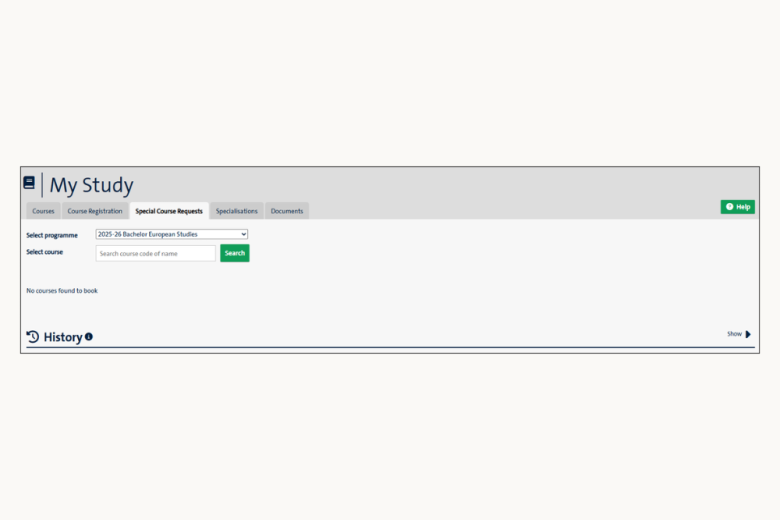
3. Select Programme and Course
- Select the programme of study from the dropdown
- Enter the course code or the course name in the Select course search field
- Wildcards like * can be used to enhance the results
- Click the ‘Search’ button
The matching courses will be listed.
- The Period column displays in which future period(s) a course is offered
- If the course is offered in multiple periods then please select the appropriate period from the dropdown
- Click the ‘Request’ button to apply
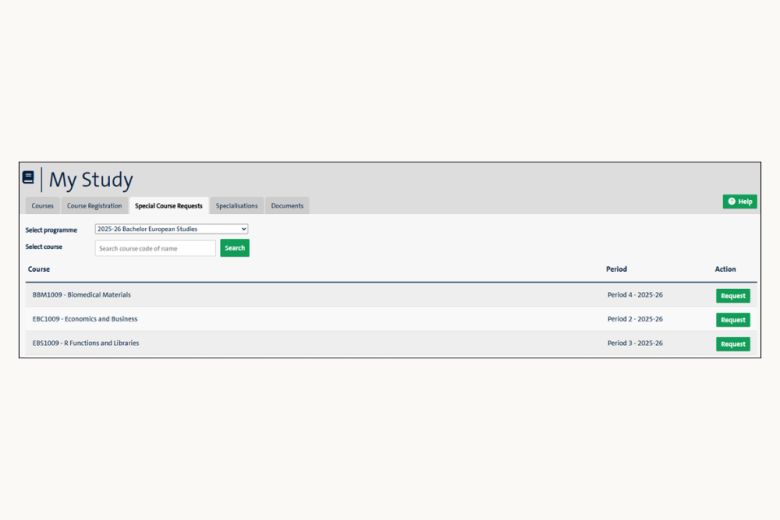
4. Provide Justification
- A pop-up appears with a summary of the special course request
- Use the Justification field to provide additional motivation for the application officer
- Click the ‘Apply’ button (or the ‘Discard’ button)
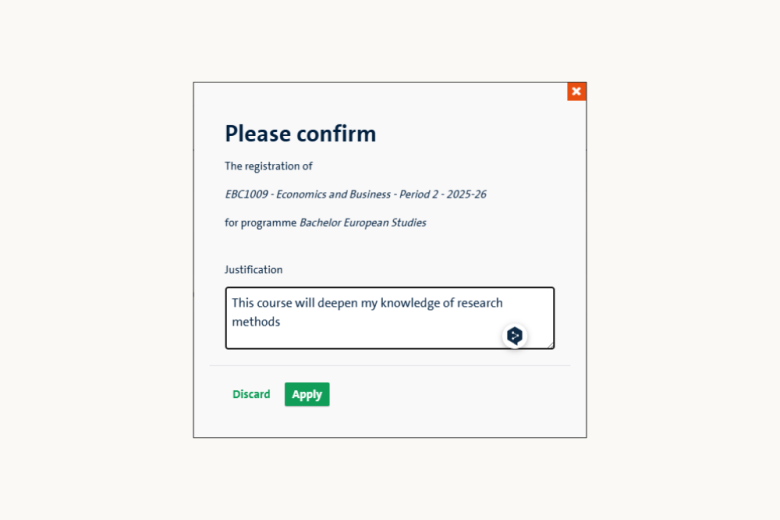
5. Confirmation pop-up
- A pop-up appears to confirm that the request has been transferred to the faculty
- Click ‘Close’

6. Follow up of the request
- After applying for a special course it will appear in the History section
- To open the History section click the triangle next to Show
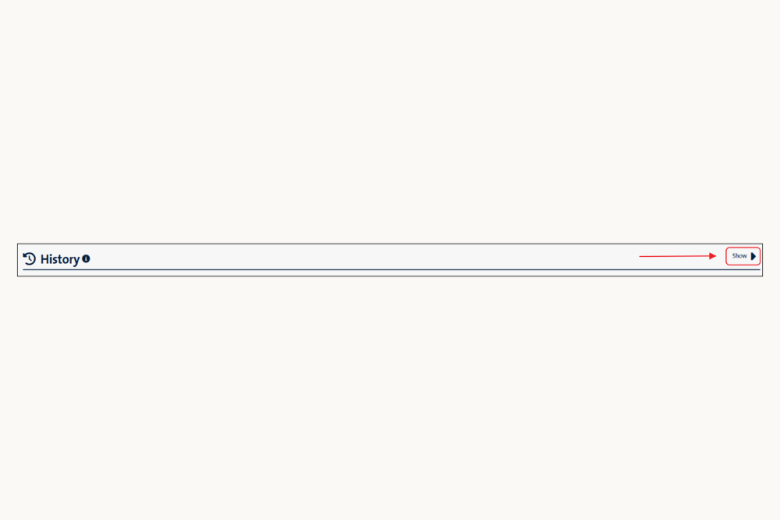
7. History
- The History section lists a summary of the request(s) and the status
- The status will be updated based on the decision of the faculties
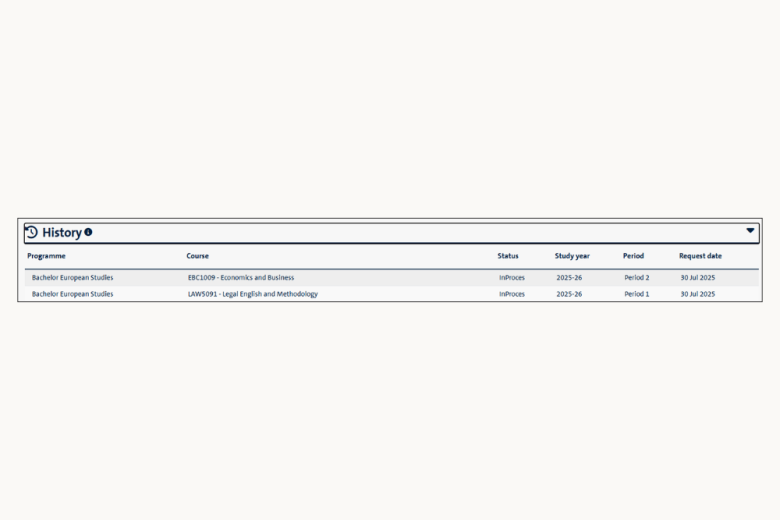
8. Approval
The student is enrolled in the course/ minor/honours programme
- The status of the request will change to Approved
- An email notification has been sent about the decision
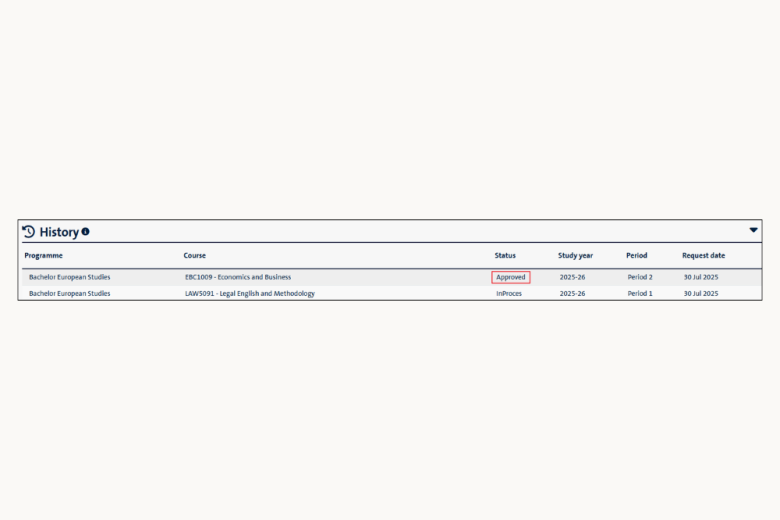
9. Rejection
- The status of the request will change to Denied
- An email notification has been sent about the decision
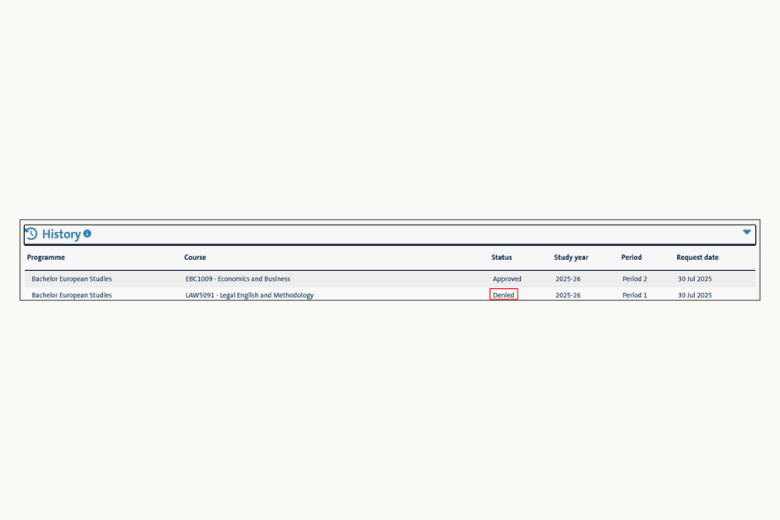
Disclamer:
All screenshots are from the test setup, so the names of programs, courses, and specialisations might be old or not up to date.