PPP step 1: How to login to the personal profile page area
Would you like to update your profile but do not know where or how to start? Let us help you with these hands-on instructions in order to create your own personal profile page in six small steps.
Login via direct ppp link
You can login to PPP directly with your general UM login details
(your username and password) via ppp.maastrichtuniversity.nl
Please note: you can only edit your PPP when you are securely connected to the UM network through VPN or log in to Athena Desktop.
On the start page of PPP you can see an alphabetical list of employee profiles. You can freely consult these profiles and use them as a guideline for good practice.
Top left you can see an orange-coloured menu with the following options:
Important information
All Profiles
My profile
Edit my profile
Explanation PPP
Click: Edit Profile
Here you can edit your own profile, your details are built up from six components:
1. General (your name/contact details)
2. Activities (positions/responsibilities)
3. Research (publications/research links/projects)
4. Teaching (activities in education)
5. Social media (links to social media channels)
6. My files (uploading files)
For the fields you can state which details may be shown on the UM internet and/or UM intranet.
| Please note: You can as well log in via MyUM However, this option is rather time-consuming. Choose 'Employees' > in the next screen, login with your general UM login details > You are now on the homepage of Intranet > Select your name on the top right side of the page and select 'My account'. |
------------------------------------------------------------------------------------------
your FAQ page
------------------------------------------------------------------------------------------
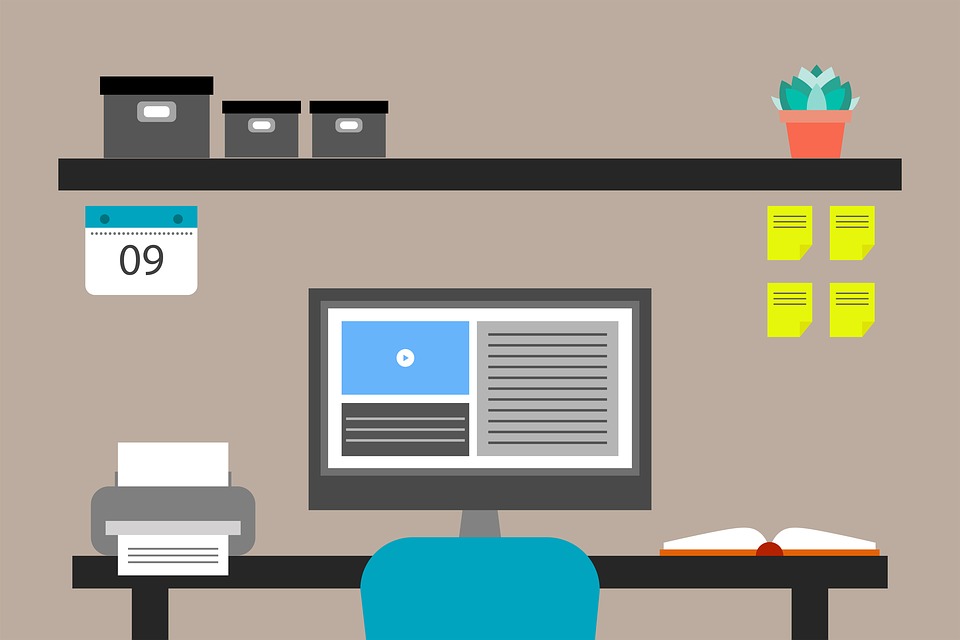
Basic work instructions for researchers
Go directly to:
ppp.maastrichtuniversity.nl
step 2 - upload profile image
step 3 - complete details
step 4 - add short bio + expertise
step 5 - update publications
step 6 - register work for third parties